这篇文章上次修改于 1287 天前,可能其部分内容已经发生变化,如有疑问可询问作者。
Vmware虚拟机Debian/Centos系统扩充磁盘方法。注意,本文要求系统安装时要求文件系统使用逻辑卷方式。
现磁盘磁盘使用情况:
doufu@Debian:~$ df -hT
文件系统 类型 容量 已用 可用 已用% 挂载点
udev devtmpfs 3.9G 0 3.9G 0% /dev
tmpfs tmpfs 793M 2.0M 791M 1% /run
/dev/mapper/Debian--vg-root ext4 30G 28G 1.1G 97% /
tmpfs tmpfs 3.9G 0 3.9G 0% /dev/shm
tmpfs tmpfs 5.0M 4.0K 5.0M 1% /run/lock
/dev/sda1 ext2 470M 111M 335M 25% /boot
/dev/mapper/Debian--vg-home ext4 30G 5.9G 23G 21% /home
tmpfs tmpfs 793M 168K 793M 1% /run/user/118
tmpfs tmpfs 793M 140K 793M 1% /run/user/1000
可以看到,根分区空间不足了。
1. 修改虚拟机设置,增大磁盘
直修改虚拟即的配置,Vmware和ESXi分别修改方法如下图:
Vmware: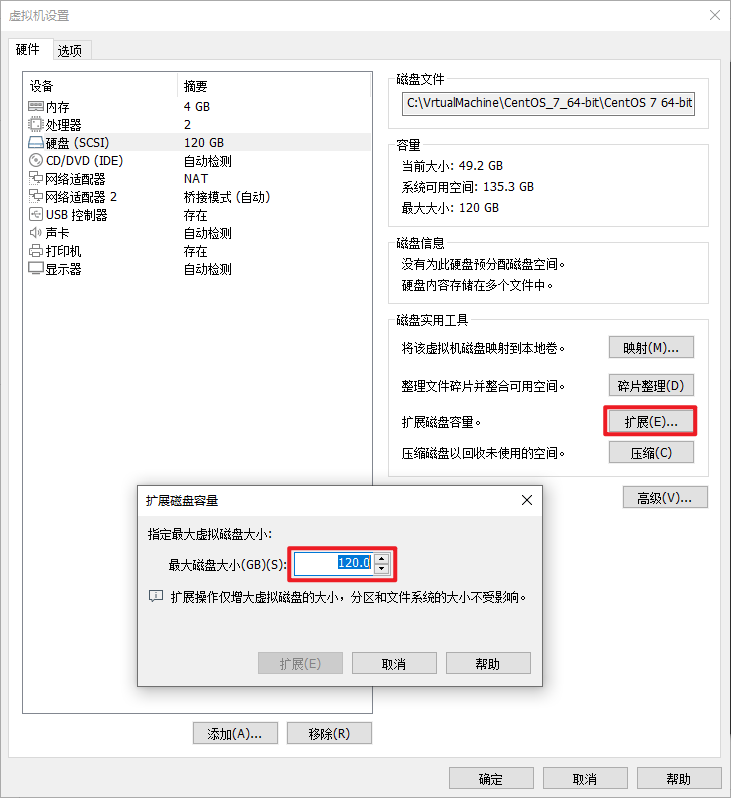
ESXi:
本文由80G增加10G到90GB。
2. 创建新分区
使用 fdisk 命令创建新分区。
doufu@Debian:~$ sudo fdisk -l
[sudo] doufu 的密码:
Disk /dev/sda: 90 GiB, 96636764160 bytes, 188743680 sectors
Disk model: Virtual disk
Units: sectors of 1 * 512 = 512 bytes
Sector size (logical/physical): 512 bytes / 512 bytes
I/O size (minimum/optimal): 512 bytes / 512 bytes
Disklabel type: dos
Disk identifier: 0xdb8ab933
Device Boot Start End Sectors Size Id Type
/dev/sda1 * 2048 999423 997376 487M 83 Linux
/dev/sda2 1001470 167770111 166768642 79.5G 5 Extended
/dev/sda5 1001472 167770111 166768640 79.5G 8e Linux LVM
Disk /dev/mapper/Debian--vg-root: 30 GiB, 32212254720 bytes, 62914560 sectors
Units: sectors of 1 * 512 = 512 bytes
Sector size (logical/physical): 512 bytes / 512 bytes
I/O size (minimum/optimal): 512 bytes / 512 bytes
Disk /dev/mapper/Debian--vg-swap_1: 976 MiB, 1023410176 bytes, 1998848 sectors
Units: sectors of 1 * 512 = 512 bytes
Sector size (logical/physical): 512 bytes / 512 bytes
I/O size (minimum/optimal): 512 bytes / 512 bytes
Disk /dev/mapper/Debian--vg-home: 30.55 GiB, 32799457280 bytes, 64061440 sectors
Units: sectors of 1 * 512 = 512 bytes
Sector size (logical/physical): 512 bytes / 512 bytes
I/O size (minimum/optimal): 512 bytes / 512 bytes
doufu@Debian:~$ sudo fdisk /dev/sda
Welcome to fdisk (util-linux 2.36.1).
Changes will remain in memory only, until you decide to write them.
Be careful before using the write command.
Command (m for help): m ####### 查看帮助(可选)
Help:
DOS (MBR)
a toggle a bootable flag
b edit nested BSD disklabel
c toggle the dos compatibility flag
Generic
d delete a partition
F list free unpartitioned space
l list known partition types
n add a new partition
p print the partition table
t change a partition type
v verify the partition table
i print information about a partition
Misc
m print this menu
u change display/entry units
x extra functionality (experts only)
Script
I load disk layout from sfdisk script file
O dump disk layout to sfdisk script file
Save & Exit
w write table to disk and exit
q quit without saving changes
Create a new label
g create a new empty GPT partition table
G create a new empty SGI (IRIX) partition table
o create a new empty DOS partition table
s create a new empty Sun partition table
Command (m for help): n ####### 添加新分区
Partition type
p primary (1 primary, 1 extended, 2 free)
l logical (numbered from 5)
Select (default p): p ####### 主分区
Partition number (3,4, default 3): ####### 分区号
First sector (167770112-188743679, default 167770112): ####### 第一个扇面(默认即可)
Last sector, +/-sectors or +/-size{K,M,G,T,P} (167770112-188743679, default 188743679): ####### 最后扇面(默认即可)
Created a new partition 3 of type 'Linux' and of size 10 GiB.
Command (m for help): w ####### 写入修改并推出
The partition table has been altered.
Syncing disks.
3. 创建物理卷
重启系统后创建物理卷
doufu@Debian:~$ sudo pvcreate /dev/sda3
[sudo] doufu 的密码:
Physical volume "/dev/sda3" successfully created.
查看物理卷信息
doufu@Debian:~$ sudo pvdisplay
--- Physical volume ---
PV Name /dev/sda5
VG Name Debian-vg
PV Size 79.52 GiB / not usable 2.00 MiB
Allocatable yes
PE Size 4.00 MiB
Total PE 20357
Free PE 4613
Allocated PE 15744
PV UUID ePbJHF-ieGm-8ACl-p0zV-QEMX-IZdx-eMYtZ7
"/dev/sda3" is a new physical volume of "10.00 GiB"
--- NEW Physical volume ---
PV Name /dev/sda3
VG Name
PV Size 10.00 GiB
Allocatable NO
PE Size 0
Total PE 0
Free PE 0
Allocated PE 0
PV UUID VZPj7u-xBae-ITF9-8BMF-1J5h-xQMZ-jSrhRk
可以看到多了新创建的sda3,,大小10GB。
4. 加入逻辑卷
查看当前系统逻辑分区情况:
doufu@Debian:~$ sudo vgdisplay
--- Volume group ---
VG Name Debian-vg
System ID
Format lvm2
Metadata Areas 1
Metadata Sequence No 6
VG Access read/write
VG Status resizable
MAX LV 0
Cur LV 3
Open LV 3
Max PV 0
Cur PV 1
Act PV 1
VG Size <79.52 GiB
PE Size 4.00 MiB
Total PE 20357
Alloc PE / Size 15744 / 61.50 GiB
Free PE / Size 4613 / <0.02 GiB
VG UUID 1a3US5-PaKG-vnYy-ds5D-NC7g-OWs7-yMe1Ss
将新物理卷加入到根目录分区逻辑卷中。
doufu@Debian:~$ sudo vgextend Debian-vg /dev/sda3
Volume group "Debian-vg" successfully extended再次查看逻辑卷信息,空间已增加
doufu@Debian:~$ sudo vgdisplay
--- Volume group ---
VG Name Debian-vg
System ID
Format lvm2
Metadata Areas 2
Metadata Sequence No 7
VG Access read/write
VG Status resizable
MAX LV 0
Cur LV 3
Open LV 3
Max PV 0
Cur PV 2
Act PV 2
VG Size <89.52 GiB
PE Size 4.00 MiB
Total PE 22917
Alloc PE / Size 15744 / 61.50 GiB
Free PE / Size 7173 / <10.02 GiB
VG UUID 1a3US5-PaKG-vnYy-ds5D-NC7g-OWs7-yMe1Ss
可以看到,当前有10GB Free PE,将其加入到根分区逻辑卷中(本文只增加了8GB),逻辑卷名可使用本文开头 df 命令查看。
doufu@Debian:~$ sudo lvresize -L +8G /dev/mapper/Debian--vg-root
Size of logical volume Debian-vg/root changed from 30.00 GiB (7680 extents) to 38.00 GiB (9728 extents).
Logical volume Debian-vg/root successfully resized.
4. 刷新容量
最后,根据分区类型使用不同命令刷新磁盘
ext2、ext3、ext4文件系统使用 resize2fs 命令;xfs文件系统使用 xfs_growfs 命令。
doufu@Debian:~$ sudo resize2fs /dev/mapper/Debian--vg-root
resize2fs 1.46.2 (28-Feb-2021)
Filesystem at /dev/mapper/Debian--vg-root is mounted on /; on-line resizing required
old_desc_blocks = 4, new_desc_blocks = 5
The filesystem on /dev/mapper/Debian--vg-root is now 9961472 (4k) blocks long.再次查看分区使用情况,已扩容成功
doufu@Debian:~$ df -hT
文件系统 类型 容量 已用 可用 已用% 挂载点
udev devtmpfs 3.9G 0 3.9G 0% /dev
tmpfs tmpfs 793M 2.0M 791M 1% /run
/dev/mapper/Debian--vg-root ext4 38G 27G 8.6G 76% /
tmpfs tmpfs 3.9G 0 3.9G 0% /dev/shm
tmpfs tmpfs 5.0M 4.0K 5.0M 1% /run/lock
/dev/sda1 ext2 470M 111M 335M 25% /boot
/dev/mapper/Debian--vg-home ext4 30G 5.9G 23G 21% /home
tmpfs tmpfs 793M 168K 793M 1% /run/user/118
tmpfs tmpfs 793M 140K 793M 1% /run/user/1000
没有评论
博主关闭了评论...